| Answer / Solution |
 |

Detailed Stats Page Explained
Overview
In the InfraWare Management Console, Administrators can get detailed information from the Queue tab when they access the Detailed Statistics link.
Tasks
- Login to the IMC using your Administrator Username and Password
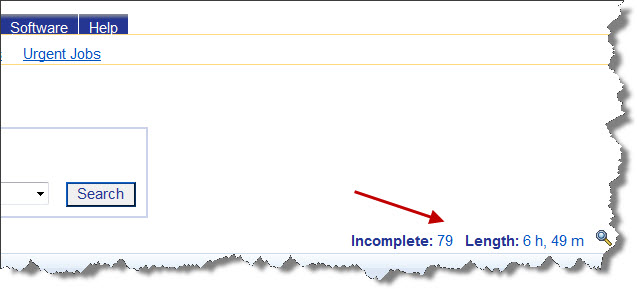
- Click on the Queue tab to open up the Admin Queue page
- On the far left, click on hyperlinked "Incomplete - Length"
- This opens the Queue Stats Page
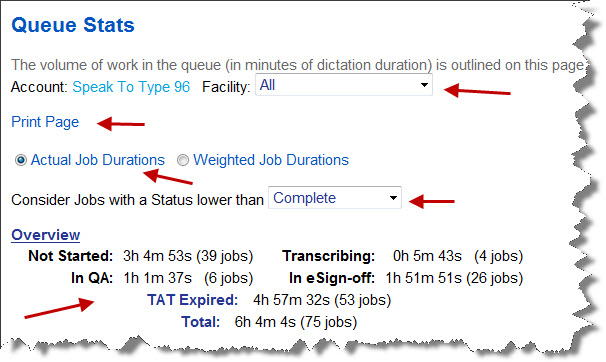
- On the Queue stats page:
- Select the Facility from the drop-down or All
- Consider Jobs with a Status Lower than = Choose from the drop-down menu
- Overview of the queue is displayed including the Duration of jobs not started, in transcribing status, QA status, and in eSign-off.
- Displays the Duration of jobs in which the TAT has expired
- Displays the Total duration of the jobs in queue
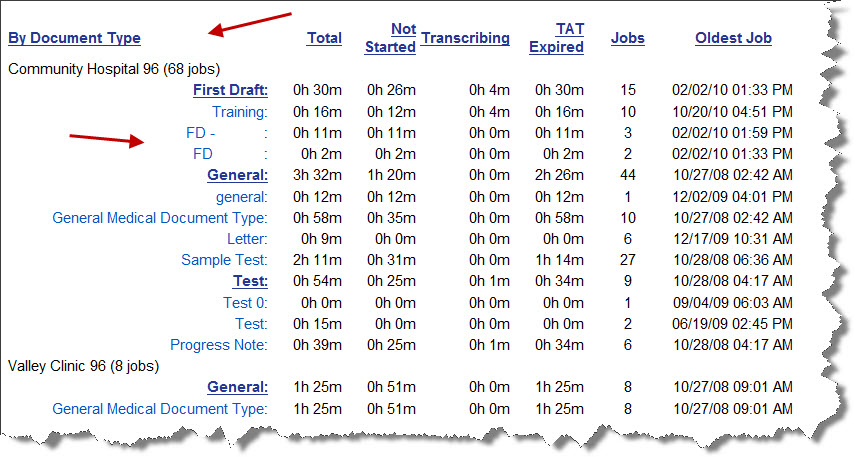
- Scroll down further to see Details by Document Type
To Exit this page, Click on the Queue Tab
Jump to the Detailed Stats page >> |
| Related KBs |
 |
 |
Why are the jobs in my queue shown in bold?
Bold Jobs Explained |
 |
Allow Access to Detailed Stats
Make Detailed Statistics Available in EHR Web Portal |
 |
How can I plan my workforce needs?
Planning workforce needs using Detailed Stats |