| Answer / Solution |
 |

InfraWare Dictation for iOS Settings
Overview
InfraWare Dictation for iOS has some configuration options available to customize the user experience.
Steps
- Launch the “Settings” app from your iOS home screen. The settings for the different applications you have installed on your iOS device are listed near the bottom.
- Tap on the icon for “InfraWare.”
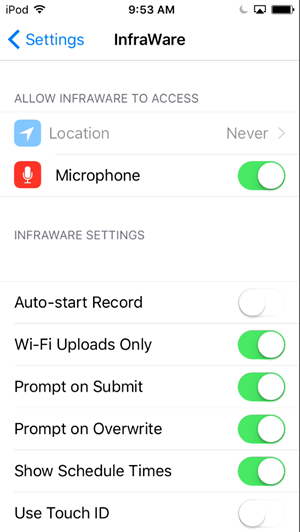
Options
- Allow InfraWare to Access: Control access to Location and Microphone. Microphone must be allowed in order to dictate.
- Auto-start Record: Control whether or not recording begins as soon as the Dictation screen is launched.
- Wi-Fi uploads Only: If this setting is “ON” dictations will only be uploaded to the InfraWare 360 platform if a Wi-Fi connection is in place. This option might be used if a user is concerned about going over a data limit imposed by their wireless carrier.
- Prompt on Submit: Control whether or not a prompt will be given before submitting an audio file.
- Prompt on Overwrite: Control whether or not a prompt will be given when the Overwrite option is used.
- Show Schedule Times: Control whether or not appointment times are shown for schedule entries. Some users prefer to just see the date of the entry.
- Use Touch ID: Control whether or not Touch ID will be used to sign in. Details on how to setup and use Touch ID *HERE*.
|
| Last Updated |
 |
| Tuesday, December 27, 2016 |