| Answer / Solution |
 |

Preferred Facilities Explained
Summary
The InfraWare 360 platform allows a user to set up Preferred Facilities so you can focus on facilities which you manage. The following listings will allow you to filter results based on your Preferred Facilities:
- Account Dashboard - See KB685 for details.
- Users Page - See KB807 for details.
- Facilities Page - See KB744 for details.
- Queue page - See KB637 for details.
Steps
- Go to the Tasks tab and click on the Change my preferences link.
- In the General Preferences section, click on the Manage link next to Preferred Facilities:
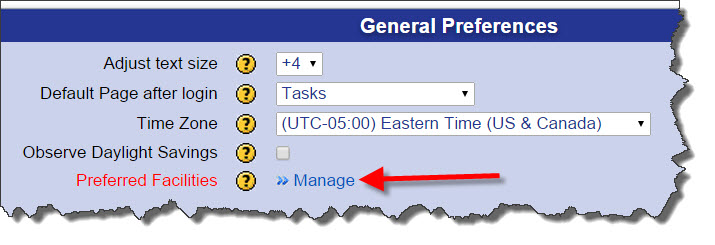
- A popup window will open with Available Facilities on the left and Preferred Facilities on the right.
- Add: Select facilities you wish to add as Preferred Facilities and click on Add.
- Remove: Select facilities you wish to remove and click on Remove.
- Check the box at the bottom of the window to automatically add facilities where you are the Account Manager. See KB800 for details.
- Click Save.
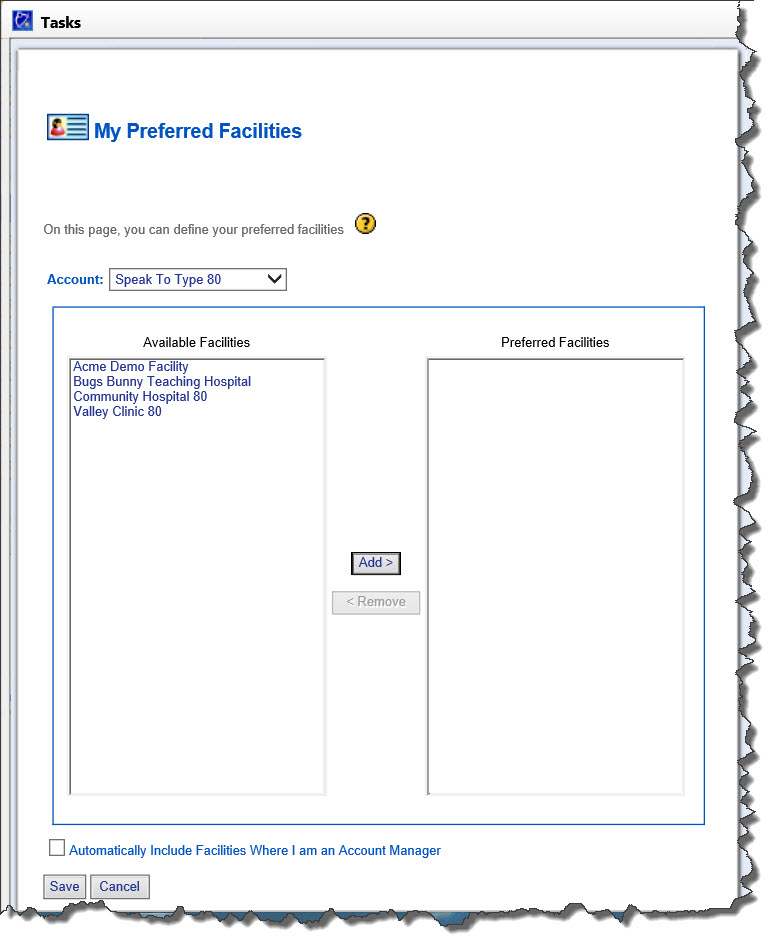
|