| Answer / Solution |
 |

Inserting and Modifying a Table in the ITC
Summary
Inserting or modifying a table in the InfraWare Transcription Client (ITC) is simple using the Table menu.
Steps
- From the document editor (open job) in the ITC use hotkey Alt + T to get to the Table menu:
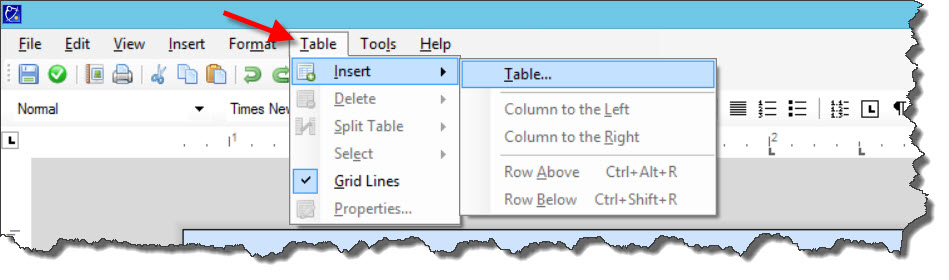
- From here you can choose to Insert a new Table, Delete the table or specific columns/rows, Split the table, show/hide Grid Lines.
- Pressing TAB while in the last cell of a table will add a new row and move your cursor to the first column of the new row.
- Properties: Choose Properties to change template properties for Fame and Color, Size and Formatting:

|