| Answer / Solution |
 |

Troubleshooting Synchronous Playback with Ctrl + Spacebar
Overview
Synchronous playback of audio and text is an advanced editing feature of the First Draft back-end speech recognition service. When used in the ITC, the text cursor automatically progresses through the text as audio playback occurs (controlled by pedals or keyboard) when the job is a First Draft Job. This feature can be toggled (off and on) on the fly with keyboard shortcut Ctrl + Spacebar, or by pressing the F12 key. See KB97 for more details on this feature.
If this feature does not seem to be working when using keyboard shortcut Ctrl + Spacebar, it could be because of a conflict with another program such as a third-party text expander.
Solution
- When troubleshooting this function, first make sure you are in a First Draft job or a First Draft Practice job. This function only works with jobs using First Draft back-end speech recognition service.
- The ITC supports use of third-party text expanders (SpeedType™, Shorthand for Windows™, etc). When troubleshooting keyboard shortcuts, look at other programs running at the same time and explore if they have functions for the same shortcut. Some third-party text expanders include an option to insert a space without expanding the keyword using Ctrl + Spacebar. This feature can typically be toggled on and off by going into the program's Preferences. The example below shows how this option can be toggled on/off in SpeedType™. Turning off this option will free up that shortcut for use in the ITC with the Synchronous Playback feature. The screenshot below is an example of this setting in a third-party text expander such as SpeedType™:
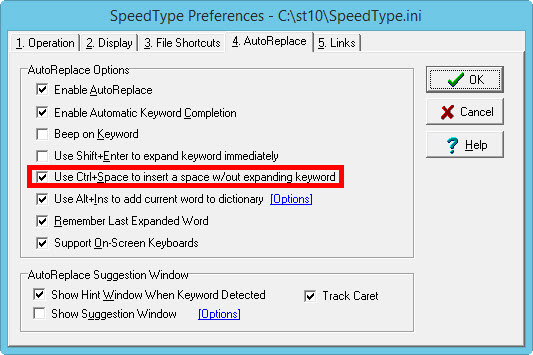
- A potential alternative to turning off this feature in the text expander would be to add a new Keyword with a different Shortcut to complete the function. For further details, see the Help section for the third-party text expander.
Example:
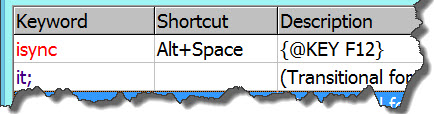
|