| Answer / Solution |
 |

Accessing Archived Jobs
Overview
The InfraWare 360 Platform allows users to see jobs which have been archived. This can be done by Administrators in the IMC and by Facility users in the Secure Web Portal.
Requirement
You will need the following before you begin:
- IMC
- An administrator login ID and password for the IMC with access to the Queue tab.
- Secure Web Portal
- Facility login ID and password for the Secure Web Portal with access to the Reports tab.
Summary
There are two ways to access a job which has been archived:
- Search the IMC Queue tab or Secure Reports tab for a job which has been archived.
- Go to the Queue tab ⇒ Archive sub-tab or Reports ⇒Archive sub-tab and search for a job which has been archived.
Steps
- When searching for a job in the IMC or the Secure Web Portal by job number, if the job is found to be in the archive the user will be prompted with a message:

- Click OK.
- A new window will open displaying the job details and the audit trail for the job.
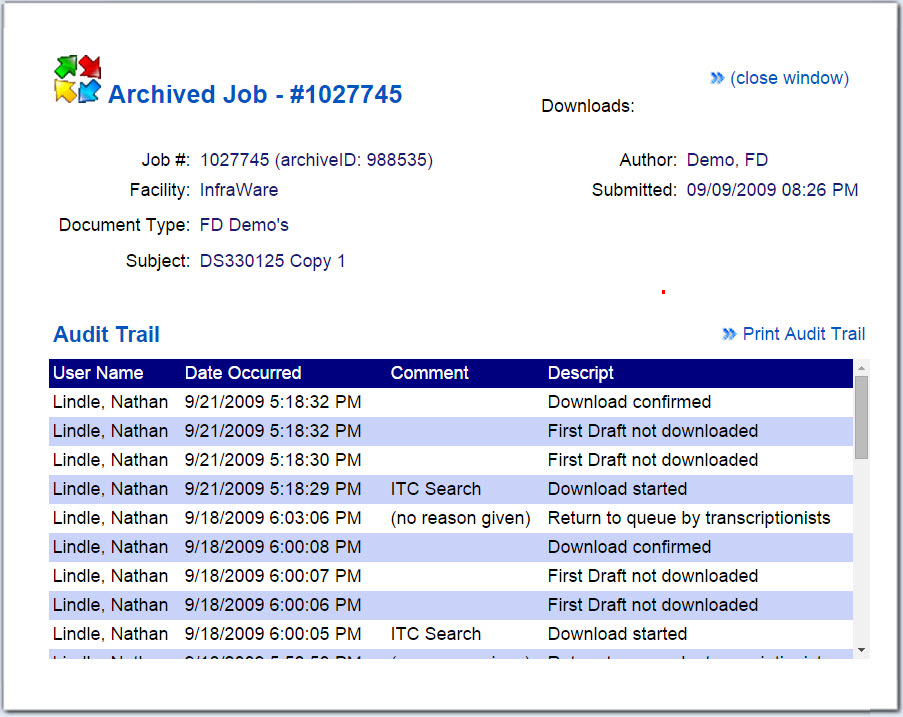
- In the IMC go to the Queue tab then the Archive sub-tab to see a list of all jobs which have been archived.
- Note: Tab visibility may vary depending on the Account role to which the user is assigned.
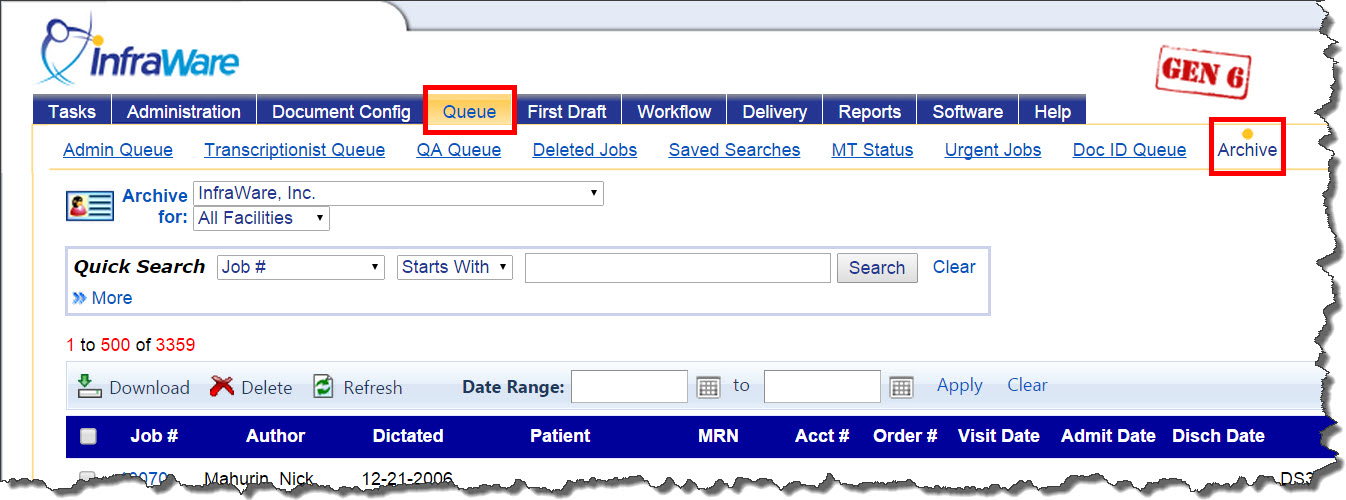
- In the Secure Web Portal go to the Reports tab then the Archive sub-tab to see a list of all jobs which have been archived.
- Tab visibility may vary depending on the facility role to which the user is assigned.
- Secure permissions are used to determine if a user has access to archived jobs. Therefore, if the user has permissions for an author in the Secure Permissions, they will also have access to that same author's work in the archive.

- Once on the Archive screen options include the following:
- Search: Search for jobs by selecting the property from the drop-down menu and then whether to search based on "Starts With, Ends With, or Contains". Enter search criteria and then click on Search.

- Click the More link to search for multiple criteria.

- From the archival listing jobs can be Downloaded or Deleted.
- Click the job number to see the audit trail for that job.
- Optionally, select date criteria and click Apply. Click on the Clear link to clear date criteria.
|
| Last Updated |
 |
| Tuesday, November 26, 2019 |