| Answer / Solution |
 |

Allowing transcriptionists to Edit Recently Completed Jobs
Overview
Administrators can choose to allow transcriptionists to retrieve and edit recently completed jobs in the ITC, and set the amount of time jobs will be available to them for this purpose.
Requirement
- Administrator login for the InfraWare 360 platform.
- Once this features is set up by the administrator, ITC version 6.1.12.1 or newer is required. These can be downloaded via the software tab in the IMC.
Steps
- Go to the Administration tab, Account sub-tab.
- Choose the Settings and Advanced options.
- Go to the Transcription section and set the desired options:
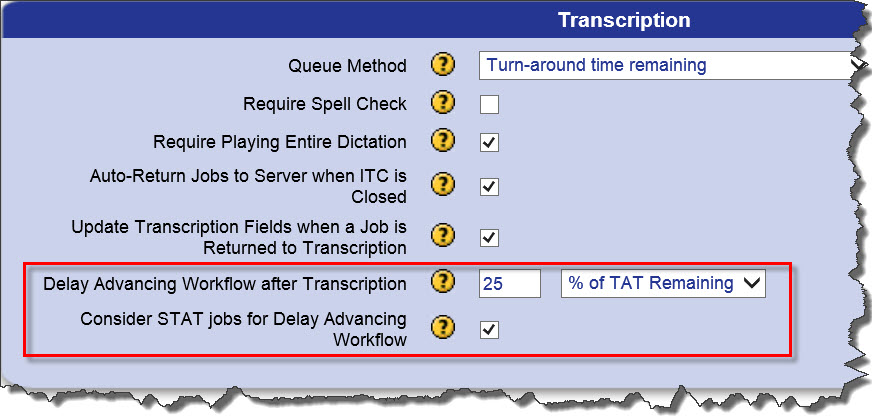
- Delay Advancing Workflow after Transcription: Enter the desired amount
- 0 disables this feature. Default is 0.
- Choose to set for "% of TAT Remaining" or "Minutes" by using the drop-down menu.

- Consider STAT Jobs for Delay Advancing Workflow: Determines whether STAT jobs should be considered for the Delay Advancing Workflow feature.
Summary
When the Delay Advancing Workflow is set by an administrator to allow a transcription job to be retrieved after it is marked completed in the ITC,
When a job is completed the ITC will look at the Delay Advancing Workflow setting and Consider the STAT option to determine whether or not the job should enter a Delay Advancing Workflow status before advancing to the next workflow step. This is done by performing a list of checks for these options:
- Delay Advancing Workflow After Transcription - The system checks to see if this option is set to greater than 0 minutes. Setting of 0 disables the window.
- Consider STAT Jobs for Delay of Advancing Workflow - If set to more than 0 the system checks whether or not the job should be excluded based on the STAT setting.
- The last check is to compare the defined window to the TAT deadline.
- If the defined hold window is larger than the number of TAT minutes remaining, then this hold window will be skipped.
- Note: If TAT is not defined for the document type then this evaluation is skipped and the job will be moved to the appropriate Delayed Status.
- Once it is determined that a job should enter a Delay Advancing workflow, the job will be moved to to a new status (Delayed for QA, Delayed for QA Pending, Delayed for eSign). The ITC will also store when the window should expire. When this window expires the job will be moved to the next step in the workflow (e.g., QA Pending, eSign Pending, Complete).
- While a job is in this state, the platform will examine the job once a minute to see if the window has expired. If it has expired then the platform will make an entry in the audit trail indicating that the window has expired, move the job to its previously determined status (QA, eSO, Complete), and log the previously determined action.
- Lastly, the platform will evaluate whether or not the job should be considered complete (for billing purposes). This logic can also be manually invoked by selecting the job in the IMC Queue and executing Return to Server (much like clearing the awaiting addendum status).
Once a job has entered the Delay Advancing Status, the MT who completed the job will have access to edit/update it using a new screen in the ITC. See KB753 for details on this process in the ITC. |
| Related KBs |
 |
 |
How does an MT edit a recently completed job in the ITC?
Editing Recently Completed Jobs in the ITC |
 |
How do I force a job through which is in "delayed" status?
Forcing jobs in delayed status to the next step in the workflow |
| Last Updated |
 |
| Monday, September 24, 2018 |