| Answer / Solution |
 |

Copying/Duplicating a Facility
Summary
The IMC allows Administrators to save time creating new Facilities by copying the settings from an existing Facility when that is helpful. Items which will be copied with this functionality to the new facility include the following:
- Facility Settings
- ADT UDF's (KB364)
- ADT Customizations (KB290)
- ADT Exclusions (KB316)
- Security settings (password requirements) (KB381)
- Active TAT Hours at the facility level (KB840)
- IMC Tab Visibility for Facility Users (though there should not be any set up for a facility)
- Web Portal Tab Visibility for Facility Users (KB121)
- Document Types (if that option is selected during the copy process)
Steps
- Click the Administration tab ⇒ Facilities sub-tab.
- Find the Facility that you want to duplicate (re-use settings) and click the copy icon:
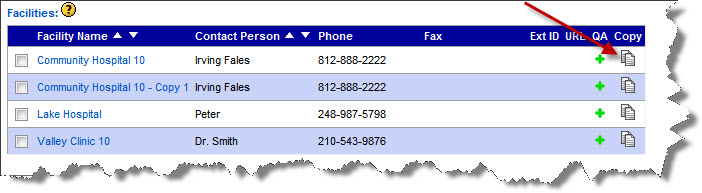
- A pop-up window will open.
- Enter the Name of the new facility.
- Copy Document Types: Check the box to copy Document Types with the Facility. If the DocTypes are copied, the Document Categories and TAT settings for the Document Types will also be copied. Copying Document Types does NOT copy over the Templates. When this box is checked the names of Document Types will copy over and templates will be set to blank. You may then upload templates from the ITE and assign them to each respective Document Type.
- Copy Contact Information: When copying a facility there is a checkbox to indicate that you would like to copy the contact information as well.
- Click the Submit button.

- When back on the Facilities sub-tab, find the newly created Facility. Unless you renamed it already, it will have the old Facility's name with "-Copy 1" appended. See KB542 for details on how to rename the facility, if needed. Click the name of the Facility to edit the new Facility's settings as desired before clicking the Update Facility button. (Consider switching from the Basic View to Advanced View if those settings should be reviewed or changed.)
|