| Answer / Solution |
 |

Job Properties Page Management
Overview
On the InfraWare 360 platform, each job can be managed from the Admin Queue. The Job Properties window allows the InfraWare Admin to modify the job properties, mark a job STAT, assign the job to a specific transcriptionist, mark a job urgent and many other tasks. Below are the steps to accessing and managing the Job Properties page.
Tasks
- Login to the IMC using your InfraWare Administrator Username and Password
- Select the Queue tab --> Admin Queue subtab
- Click on the hyperlinked job number to open the Job Properties page
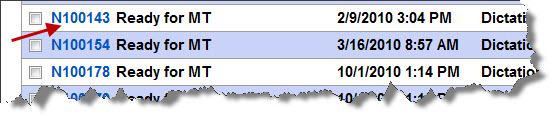
View Job Properties
- Modify/Change Job Properties: Click the »Change Job Properties link.

- Update fields as necessary:
- Facility
- Document type
- Subject
- Author
- STAT
- Do not evaluate Delivery Instructions: When Job Properties change, the Delivery Instructions may also need to change. Check this box ONLY if you want the Delivery Instructions to remain the same.
- Requeue for First Draft if eligible prior to routing to editing: You will only see this option if specific requirements are met. See KB739 for details.
- Click Save Changes

- View All Job Properties: Click this link to view an extensive list of all available job properties:

- A pop-up window will open

- Job Assignments
- Select Change next to the Job Assignment you would like to change
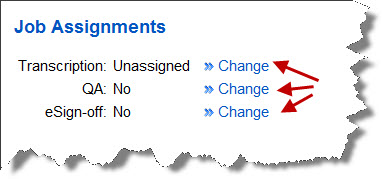
- Transcription -- Click Change to mark a job Urgent, change MT assignment, Click Change Next to Transcriptionist
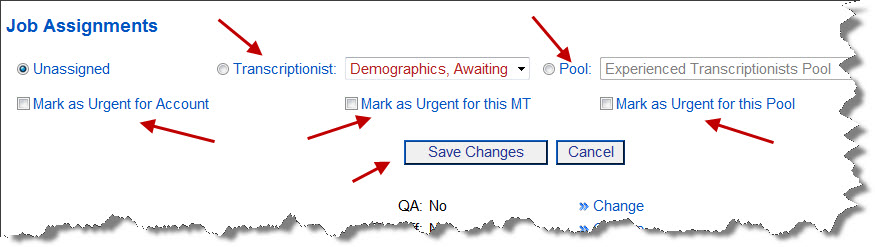
- QA - Click Change to assign a specific transcriptionist or QA Pool to QA that specific job
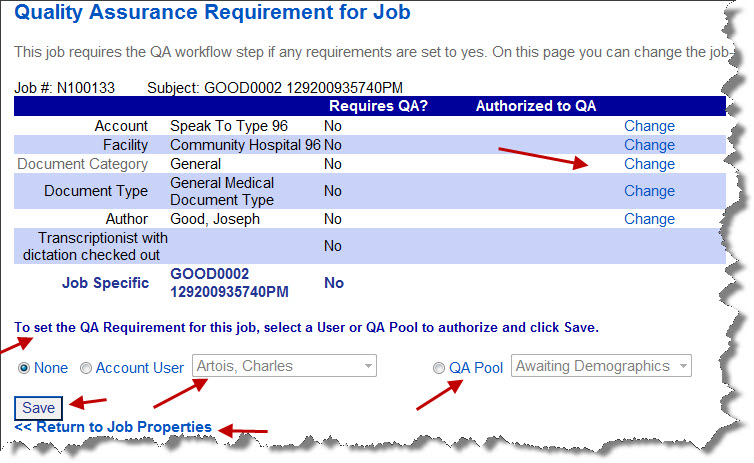
- eSign-off -- Click Change to turn on a specific eSign-off requirement for that specific job
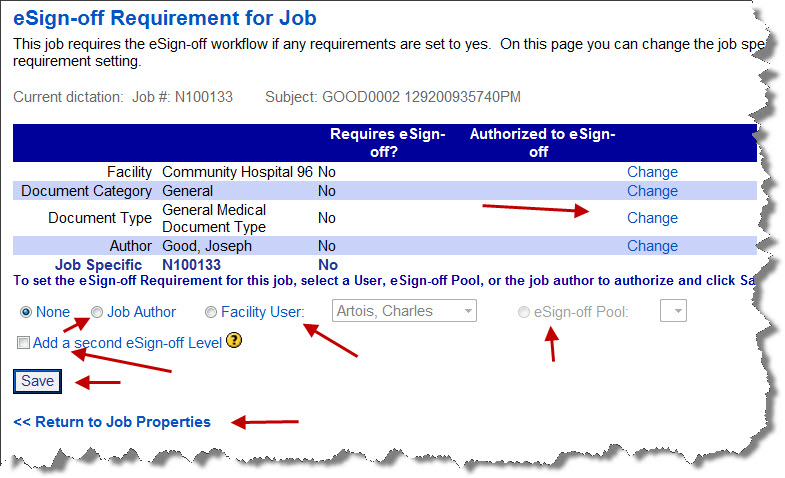
>>View Delivery Information
- Selecting View Delivery Information allows you to:
- View active Delivery Instructions
- Modify or delete or Delivery Instruction
- Add a new Delivery Instruction
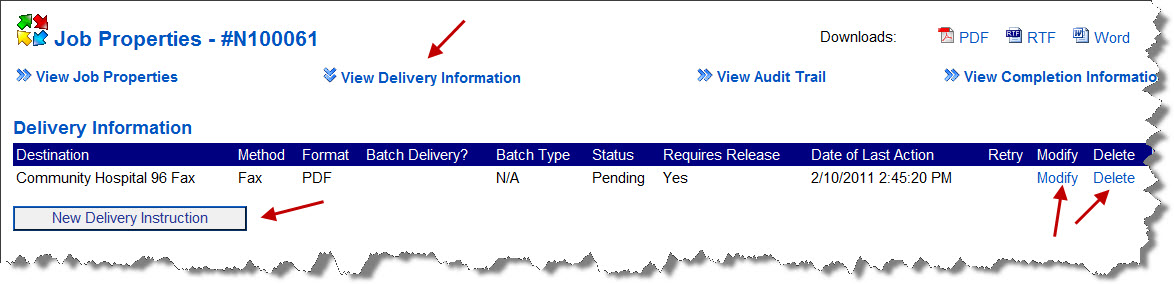
>>View Audit Trail
- Select View Audit Trail to review the audit trail of a job -- See Knowledge Base article KB81 for more information.
>>View Completion Information

- Select View Completion Information
- Select Edit Completed Transcriptionist to change the name of the transcriptionist who completed the job
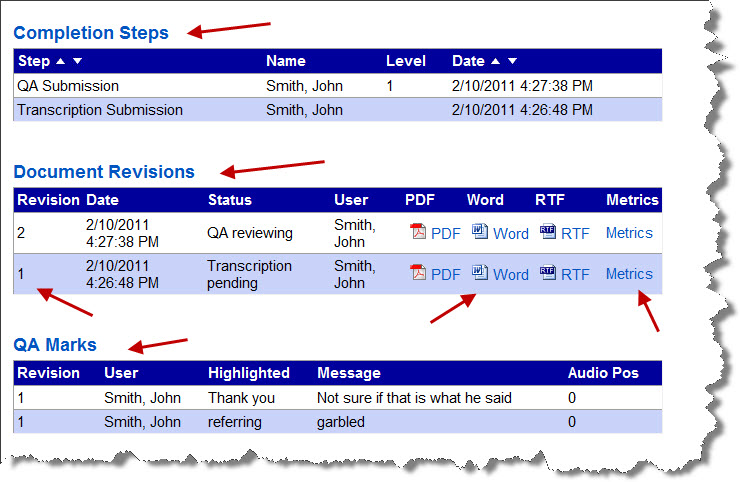
- Completion Steps
- Tracks each workflow step to completion
- Document Revisions: Displays each Revision of the job
- Each Revision has a number
- Includes the Status of the job when submitted
- Revision can be downloaded as a PDF, Word, or RTF document
- Metrics: Displays the Metrics (characters, lines, pages, etc) with and without the template --> See Knowledge Base article KB389 for more information on line count calculation
- QA Marks
- Lists the QA marks made by the transcriptionist during transcription
Jump to the Queue page >> to select a job
|