
ITE Custom Date/Time Options for Template Date Fields
Summary
The InfraWare 360 platform provides Administrators with an additional option for formatting the dates entered into a finished document. In the InfraWare Template Editor (ITE), Admins can customize the format each date, as needed, when the date field code is added to a template.
Tasks
- Open the InfraWare Template Editor (ITE) by double-clicking on the icon on your desktop
- Insert any date field (i.e. visit date, transcription date, dictation date and time, etc)
- Click Insert --> Select the date field you would like to insert into the document
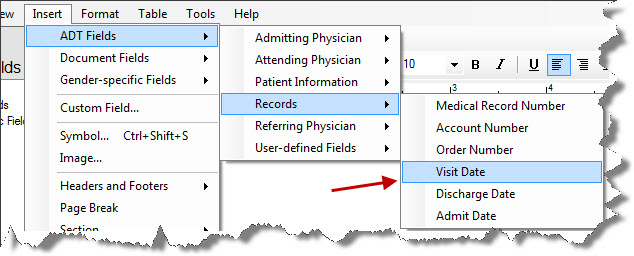
- The Date Format window opens
- Under the Custom section, select Format code and enter the custom format for displaying the date (see chart below for code definitions and examples)
- Check the Example section to see how your date format will display in the final document
- Click OK
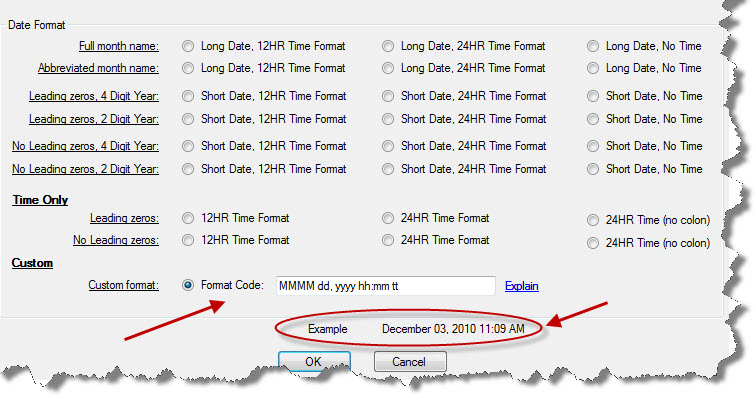
The custom code chart below provides the specific definition for each code used to create a custom date format:
| d |
Represents the day of the month as a number from 1 through 31. A single-digit day is formatted without a leading zero |
| dd |
Represents the day of the month as a number from 01 through 31. A single-digit day is formatted with a leading zero |
| ddd |
Represents the abbreviated name of the day of the week (Mon, Tues, Wed etc) |
| dddd |
Represents the full name of the day of the week (Monday, Tuesday etc) |
| h |
12-hour clock hour (e.g. 7) |
| hh |
12-hour clock, with a leading 0 (e.g. 07) |
| H |
24-hour clock hour (e.g. 19) |
| HH |
24-hour clock hour, with a leading 0 (e.g. 19) |
| m |
Minutes |
| mm |
Minutes with a leading zero |
| M |
Month number |
| MM |
Month number with leading zero |
| MMM |
Abbreviated Month Name (e.g. Dec) |
| MMMM |
Full month name (e.g. December) |
| s |
Seconds |
| ss |
Seconds with leading zero |
| t |
Abbreviated AM / PM (e.g. A or P) |
| tt |
AM / PM (e.g. AM or PM |
| y |
Year, no leading zero (e.g. 2001 would be 1) |
| yy |
Year, leadin zero (e.g. 2001 would be 01) |
| yyy |
Year, (e.g. 2001 would be 001) |
| yyyy |
Year, (e.g. 2001 would be 2001) |
Common formats include:
| MM/dd/yyyy |
08/22/2006 |
| dddd, dd MMMM yyyy |
Tuesday, 22 August 2006 |
| dddd, dd MMMM yyyy |
HH:mm Tuesday, 22 August 2006 06:30 |
| dddd, dd MMMM yyyy hh:mm tt |
Tuesday, 22 August 2006 06:30 AM |
| dddd, dd MMMM yyyy H:mm |
Tuesday, 22 August 2006 6:30 |
| dddd, dd MMMM yyyy h:mm tt |
Tuesday, 22 August 2006 6:30 AM |
| dddd, dd MMMM yyyy HH:mm:ss |
Tuesday, 22 August 2006 06:30:07 |
| MM/dd/yyyy HH:mm |
08/22/2006 06:30 |
| MM/dd/yyyy hh:mm tt |
08/22/2006 06:30 AM |
| MM/dd/yyyy H:mm |
08/22/2006 6:30 |
| MM/dd/yyyy h:mm tt |
08/22/2006 6:30 AM |
| MM/dd/yyyy h:mm tt |
08/22/2006 6:30 AM |
| MM/dd/yyyy h:mm tt |
08/22/2006 6:30 AM |
| MM/dd/yyyy HH:mm:ss |
08/22/2006 06:30:07 |
| MMMM dd |
August 22 |
| MMMM dd |
August 22 |
| yyyy'-'MM'-'dd'T'HH':'mm':'ss.fffffffK |
2006-08-22T06:30:07.7199222-04:00 |
| yyyy'-'MM'-'dd'T'HH':'mm':'ss.fffffffK |
2006-08-22T06:30:07.7199222-04:00 |
| ddd, dd MMM yyyy HH':'mm':'ss 'GMT' |
Tue, 22 Aug 2006 06:30:07 GMT |
| ddd, dd MMM yyyy HH':'mm':'ss 'GMT' |
Tue, 22 Aug 2006 06:30:07 GMT |
| yyyy'-'MM'-'dd'T'HH':'mm':'ss |
2006-08-22T06:30:07 |
| HH:mm |
06:30 |
| hh:mm tt |
06:30 AM |
| H:mm |
6:30 |
| h:mm tt |
6:30 AM |
| HH:mm:ss |
06:30:07 |
| yyyy'-'MM'-'dd HH':'mm':'ss'Z' |
2006-08-22 06:30:07Z |
| dddd, dd MMMM yyyy HH:mm:ss |
Tuesday, 22 August 2006 06:30:07 |
| yyyy MMMM |
2006 August |
|