| Answer / Solution |
 |

Backup and Restore IDC User Settings
Overview
IDC users can invest significant time and effort into the User Settings that customize their working experience. Backing up these settings is very important to the user experience when working on multiple machines, and to prevent loss in the event of hardware failure. The backup/restore process can also be useful to simply move User Settings from one computer to another.
User settings can be backed up to local media (hard drive, flash drive, external hard drive, etc.) InfraWare makes it very easy to backup to any location desired.
Backing up User Settings
- From the IDC Main Window, go to the Settings menu:
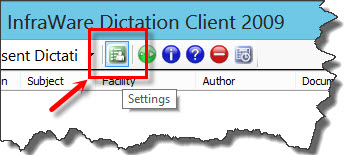
- On the bottom of the screen click on 'Save Settings'.
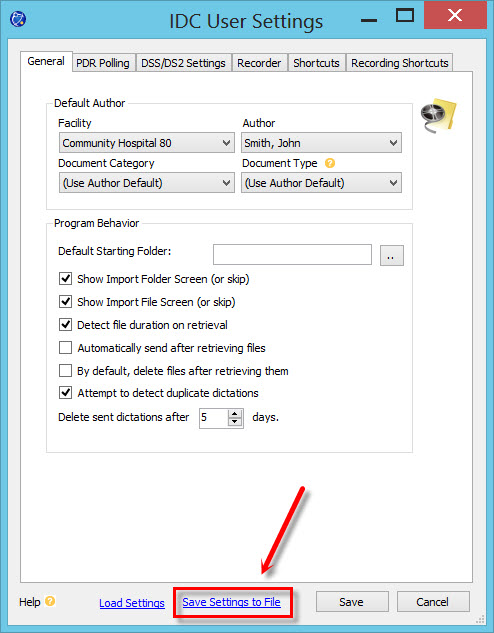
- The standard Windows Explorer window will open. Choose the location to save User Settings File.
- Name the file and click on Save.
- Once you have pressed Save the user settings will be saved with the file extension of .iwb.
Restore/Load User Settings
You can retrieve (overwrite) your settings on any computer or device by following the same process and selecting the 'Load Settings' option.
- From the IDC Main Window, go to the Settings menu:
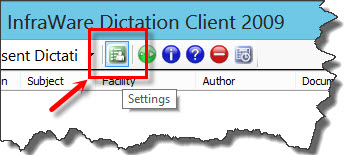
- On the bottom of the screen click on 'Load Settings'.
.jpg)
- A Warning will be displayed. Click Yes to continue loading User Settings from the backup file. This will overwrite existing settings on the computer.
- The standard Windows Explorer window will open. Choose the location for the User Settings file you will to load.
- Select the IDC User Settings file (the file will have the extension .iwb) and click on Open.
- A success message will display. Click OK and you are done.
|
| Last Updated |
 |
| Thursday, December 10, 2015 |