| Answer / Solution |
 |

How to Create a Document Type
Solution
The InfraWare 360 uses Document Types to assign templates to each job that is uploaded to the platform. The first step is to create a new template, see KB227to create your templates.
Tasks
- Login to the InfraWare Management Console using your InfraWare Administrator Username and Password
- Click on the Document Config tab
- Click on the Document Types sub-tab
- Click New Document Type
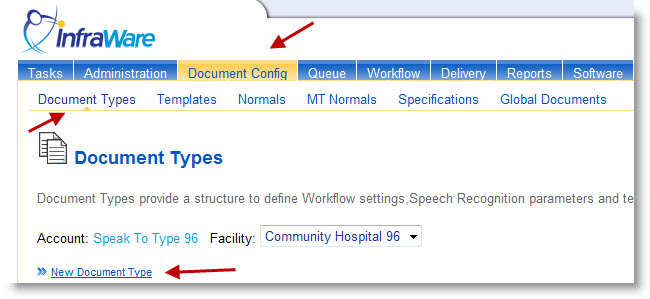
- If this is the first Document Type you are creating, you will need to fill in the name of the Document Category (i.e. General)
- Select the Document Category
- Description: Enter the name of the Document Type (i.e. Letter, H&P, Consult)
- Document Type ID: Enter a unique number or use the one provided (optional)
- External Work Type ID: If this document type has an external work type used by the facility, enter it here (optional)
- Document Type Initials: Enter the initials of the Document Type (optional)
- Template: Select the template from the drop-down menu (to create your templates, see KB article #227 "How to Create a Template).
- Normal priority turn-around time in minutes ______: Enter turn-around time in minutes (i.e. 24 hours = 1440 minutes; 48 hours = 2880 minutes)
- Place a checkmark on Exclude weekends 12:00am Sat to 12:00am Monday if applicable
- STAT turn-around time in minutes ______: Enter STAT turnaround time
- Place a checkmark on Exclude weekends 12:00am Sat to 12:00am Monday if applicable
- Automatically STAT: Place a checkmark here if this Document Type will always be STAT

- User Definable Fields: Five (5) Additional fields are available for use to identify a document type
- QA Settings: Set QA Settings for this Document Type
- eSign-off Settings: Set eSign off Settings for this Document Type
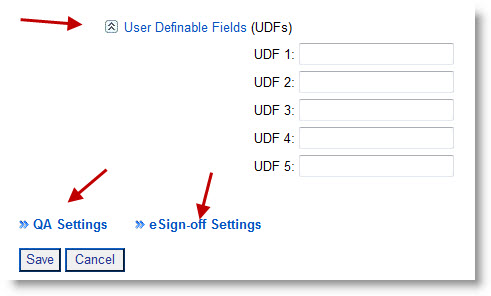
- If a QA Requirement is needed for this document, select QA Settings
- Select the Account User or QA Pool that will be performing QA on this Doc Type
- Place a Checkmark on Use QA Sampling Percentage if you want to perform QA Sampling of this Doc Type
- Click Save
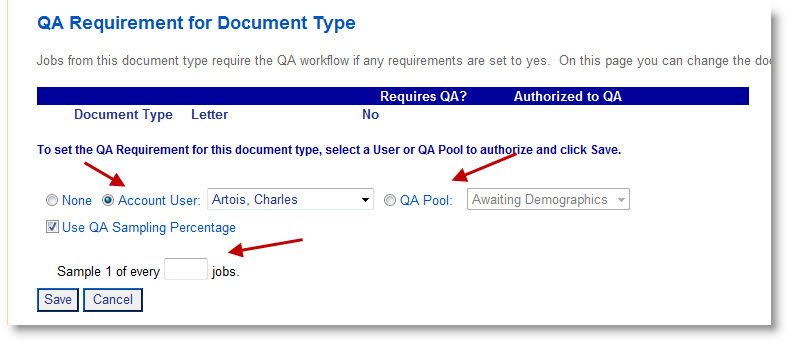
- If an eSign Off Requirement is needed for this document, select eSign off Settings
- Select the Job Author, Facility User, or eSign off Pool that will be eSigning this Doc Type
- If there are two levels of eSign (i.e. 1st level for PA or FNP, 2nd level for Supervising/Attending Physician): Place a checkmark on Add a second eSign-off Level
- Select the Job Author, Facility User, or eSign off Pool that will be eSigning 2nd level.
- Define in ITC: Select this option if it is to be defined in the ITC based on the author's dictation. Select Required or Optional from the drop-down menu
- Click Save
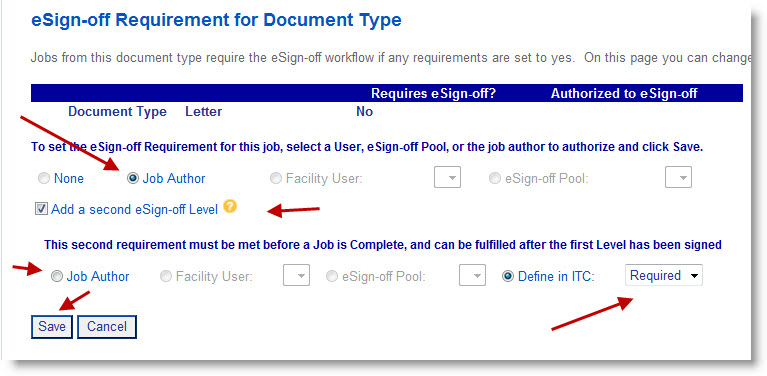
- Click Save again to save the Document Type
This process should be repeated for each Document Type required for each facility and author.
Please note that no QA Settings or eSign off Settings are needed if these settings are already present on the Facility level or Author level.
- Check the Workflow Tab --> QA Management Sub-tab to manage all of your QA Settings
- Check the Workflow Tab --> eSign off Management Sub-tab to manage all of your eSign-off Settings
|
| Last Updated |
 |
| Thursday, December 3, 2015 |