
User Settings in the IDC
Summary
The IDC experience is customizable with options for an associated document types, dictation retrieval, program behavior, speech recognition settings and more. These options are available to be in four tabs on the User Settings screen:
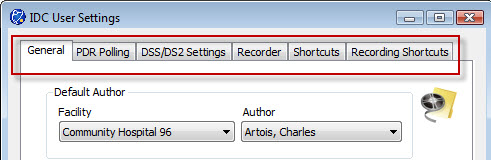
General Tab
- Default Author Section – allows saving time when retrieving or recording new dictations.
- Facility: Choose the default Facility for new jobs
- Author: Choose the default Author for new jobs
- Automatic Retrieval Section
- Default Starting Folder: Select the folder to start with each time you browse to retrieve jobs.
- Auto Retrieve PDR Folder: allows the IDC to scan a folder on a hard drive or PDR for new recordings. Click the checkbox to enable and choose the folder to be auto retrieved.
- Show Import Folder Screen (or skip): If unchecked, defaults are used with each retrieval without prompting the user. If checked, a screen is presented to allow changing the values each time.
- Show Import File Screen (or skip): If unchecked, defaults are used with each retrieval without prompting the user. If checked, a screen is presented to allow changing the values each time.
- By default, delete files after retrieving them: Click the checkbox to choose to delete files after they have been retrieved. This specifies the default behavior and can be changed each time files are retrieved.
- Delete sent dictations after days: Enter the number of days you would like sent dictations to stay in the IDC. It is recommended to use a value of 30 or less to keep the database small.
PDR Polling Tab
This tab contains the settings needed to have the IDC automatically detect the Handheld/PDR (Personal Digital Recorder) and upload dictations from 1 folder on the handheld or all folders on the handheld based on these settings.
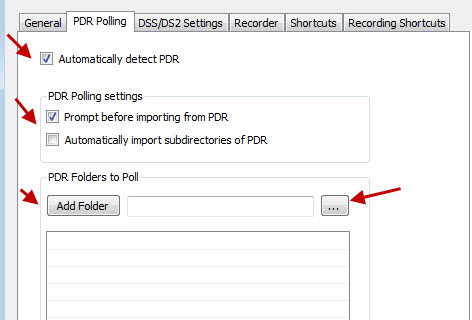
- PDR Folders to Poll:
- With the handheld plugged in, click on the "..." button and locate the drive letter the handheld is using.
- Navigate to the first folder in the handheld, select it and click "Add Folder".
- Repeat for all folders in the handheld (usually 5)
DSS/DS2 Settings Tab
DSS and DS2 files can contain author and work type information embedded by the handheld recorder. On this tab, define what information to pull from such files and where to put it in InfraWare 360.
- DSS demographic location section
- Author: Choose the field in the DSS file (either the author or comment) that contains the author
- Document Type: choose the field in the DSS file (either the author or comment) that contains the work type
- DS2 demographic location section
- Author: choose the field in the DSS file (either the author or comment) that contains the author
- Document Type: choose the field in the DSS file (either the author or comment) that contains the work type
- Matching Behavior Section – When placing new jobs into InfraWare 360, the program needs to know what how to match the identity of the job’s author and work type with the InfraWare system. This section allows you to set values in the IDC to pull from the hand-held recorder under the Author, Comment and Work type fields.
- Click the checkbox to enable matching.
- Match on Author’s: Select the field in InfraWare (usually External ID). Make sure this exists in the IMC. See KB107 and KB163 for details.
- Match on Document Type’s: Select the field in InfraWare (usually External ID). Make sure this exists in the IMC. See KB238 and KB163 for details.
For example, if each author in a facility has an author code which is a specific alphanumeric value that is unique to themselves on the hand-held recorders, you can then go to each author's settings in the IMC and set their External ID or one of their Author UDF fields to match that value. Then, if the box is set to match in the IDC settings, when the job comes onto the IDC it will take that value --> Cross reference with the platform --> and identify whom the author should be. The same is also true for the document types and the document type EXT ID and UDFs in the document type setup screen in the IMC.
Recorder Tab
The recorder tab allows for customization of basic editing behavior and use of the pedals.
- Basic Section
- Default Editing Behavior: Select to either Insert or Overwrite when recording in the middle of a dictation.
- Pedals Section: Choose you would like to happen when the left pedal is pressed or released. (Recommend: keep the defaults)
Shortcuts Tab
Shortcuts allow users to access options with keyboard shortcuts. You may customize keyboard shortcuts for each available option by clicking on the drop-down menu and selecting your choice.
Recording Shortcuts Tab
Recording shortcuts allow users to access options with keyboard shortcuts while recording. This tab allows a user to customize the keystrokes used for each action. You may customize keyboard shortcuts for each available option by clicking on the drop-down menu and selecting your choice.
When finished customizing the user settings, click the Save button at the bottom of the window. |