| Answer / Solution |
 |

How does Return to QA work?
Overview
InfraWare 360 allows users to return a job from a status of eSign-off Pending or Complete back to the status of QA Pending so it can be edited and corrected. Typically, this action would be taken either by an administrator in the IMC or by an author in the Secure Web Portal.
Solution
- When a job is returned to QA, the user is prompted for a reason or comments. Those comments are saved and exposed to the editor in the ITC on the Feedback (F8) tab of the Function Panel. When the ITC loads a job which has been rejected for eSign-off or returned to QA, the Feedback tab is normally given focus so the editor notices the comments.
- All actions including the return to QA and the subsequent saving process are noted in the job's Audit Trail.
Steps
- Login to the InfraWare Management Console (IMC) or the Secure Web Portal.
- Secure Web Portal: Go to the Reports tab ⇒ Reports sub-tab.
- IMC: Go to the Queue tab ⇒ Admin Queue sub-tab.
- Select the job(s) you need to return to QA by checking the box next to the job number.
- Click on the Return to QA icon.
IMC:
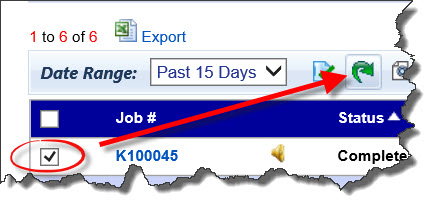
Portal:

- A new window will popup. Give the reason the report is being returned to QA. This will be displayed to the QA User so they will know what needs to be done to the report.
- Click Submit.
Notes
- Delivery instructions are an important consideration for jobs returned to QA. If a job did not reach the Complete stage, then any faxing or other delivery instructions would not yet have been executed. That means they would still be pending and would be executed once the job becomes complete. However, if someone returns a job to QA from the Complete status, chances are that any delivery instructions were already executed. It would be necessary to create new delivery instructions as desired and to notify recipients of the original report of the updated document status.
- If there is an ESign requirement for the job, once the job is Marked Complete by QA it would go to "sign-off pending" status.
|