| Answer / Solution |
 |
How to Adjust the Voice Input Volume in the IDC
Solution
- On the Settings menu, click Recording Settings.
- In the Recording Settings dialog box, click Windows Recording Settings as shown below.
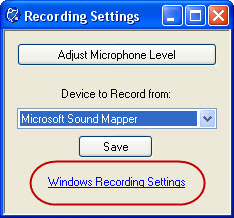
- Select the check box next to the device that contains the volume you want to adjust, and then click OK.
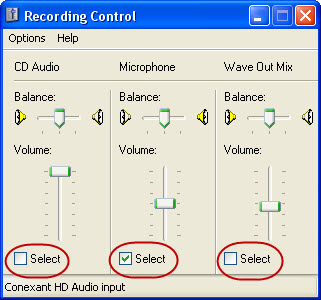
- Drag the Volume slider up or down to increase or decrease the volume.
Notes
- If you are recording a voice in stereo, you can adjust the balance between the left and right channels by dragging the Balance slider left or right.
- In the Properties dialog box, if Other is unavailable, your sound driver does not support separate settings for voice commands
|